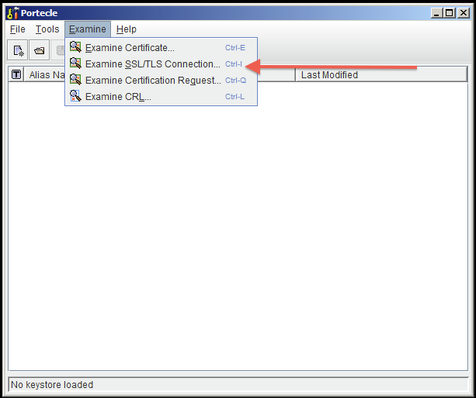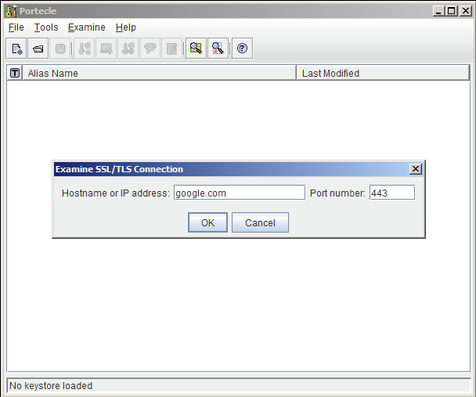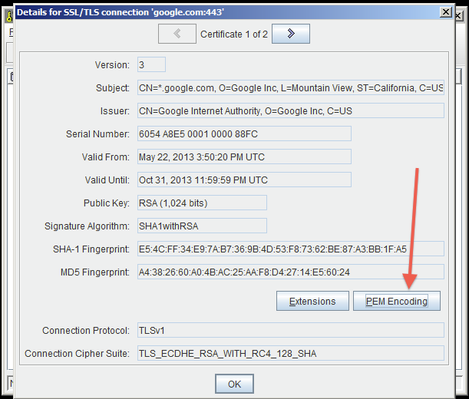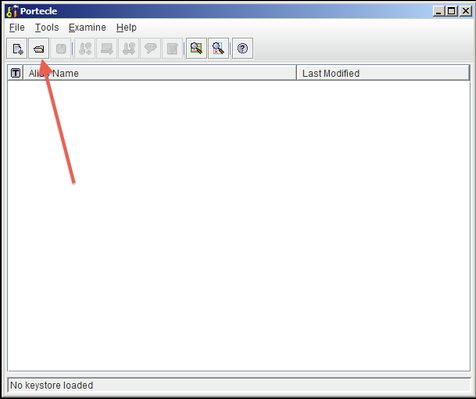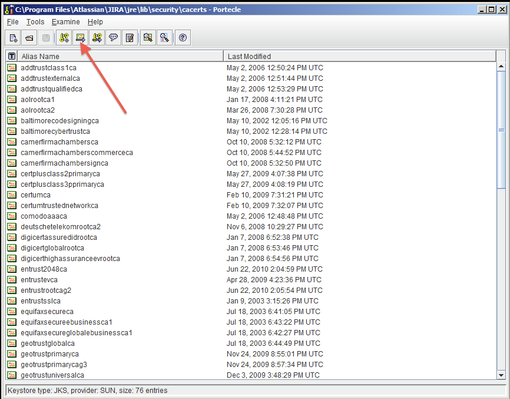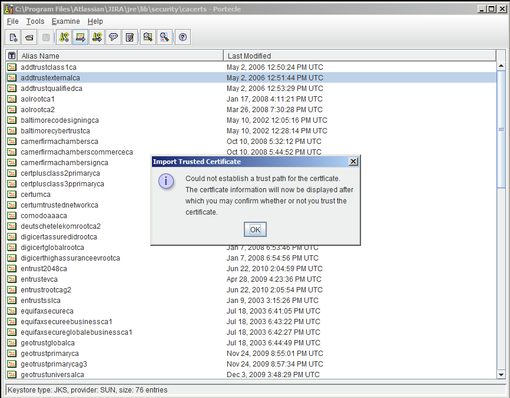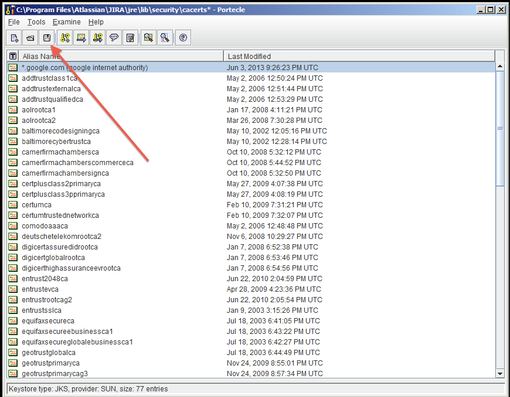If you're seeing errors in the weave.log file like:
...
PKIX exception output
| Code Block |
|---|
sun.security.validator.ValidatorException: PKIX path building failed: sun.security.provider.certpath.SunCertPathBuilderException: unable to find valid certification path to requested target |
...
To have Weave ignore the certificates you have to set a system property called weave.ignoretls, this property should be set to a comma separated list of host name that should have their certificates automatically accepted, to accept a group of hosts you can use an * in the name.
...
Setting the property to ignore a group of internal servers and one external server
| Code Block |
|---|
-Dweave.ignoretls=*.internal.mycompany.com,maps.theircompany.com |
| Info |
|---|
...
SQL Server |
...
If you are seeing PKIX errors relating to connecting to SQL Server databases add |
...
|
...
to the connection URL for the data sources pointing to SQL Server, e.g.
|
Step-by-step guide
Download and install the Portecle application onto the server that runs Weave. For this example we'll download the
portecle.zipfile and assume it's been unzipped into thec:\tempdirectory (the current version of Portecle at the time of writing is 1.11, which is included in the paths within the.zipfile).Start the Portecle application in the same way you'd start a Weave updater. You may be able to double click on the
portecle.jarfile but if that doesn't work you'll need open a command prompt and start it manually, e.g. assuming Weave is installed atc:\weave\and Portecle has been extracted toc:\temp\portecle-1.11\you can opencmd.exeand runjava.exewith the-jaroption and the path to theportecle.jarfileCode Block
...
C:\Users\sforbes> c:\weave\jre\bin\java.exe -jar c:\temp\portecle-1.11\portecle.jarSelect the
...
Examine menu and then click
...
Examine SSL/TLS Connection:
...
Enter the SSL Host and Port of the target system. In this example we're looking at google.com but it'll likely be the name of your ArcGIS Server host, the
weave.logfile should provide the information just before the PKIX exception (note that if the information in the log does not report a port number then it's is probably 443):
...
Wait for it to load, then select the public certificate and click on PEM (you will likely only have a single certificate to choose from, but this screen shot shows two available):
...
Export the certificate and save it to a file.
Go back to the main screen and select the Open an existing keystore from disk
...
option, and select the
cacertsfile from the Weave Java runtime (the default password ischangeit), for exampleC:\weave\jre\lib\security\cacerts:
...
Select the Import a trusted certificate into the loaded keystore
...
button:
...
Select the certificate that was saved in Step 6 and confirm that you trust it, giving it an appropriate alias and verifying that it should be added:
...
Save the Key Store to disk:
...
Restart Weave and verify that the external service can now be connected to.
| Info |
|---|
If your Weave server is running on a server where you cannot run a graphical application then you can copy the |
Related articles
Unable to Connect to SSL Services due to PKIX Path Building Failed
| Filter by label (Content by label) | ||||||||||||||||||
|---|---|---|---|---|---|---|---|---|---|---|---|---|---|---|---|---|---|---|
|
| Page Properties | ||
|---|---|---|
| ||
|