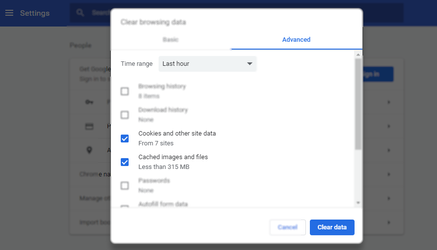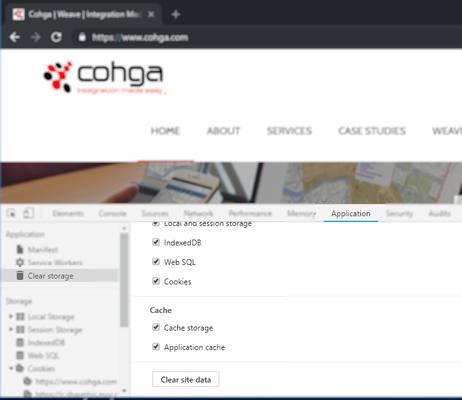When you are getting unexpected results from Weave, it can be useful to clear your browser's cache. The browser may be holding on to (caching) information that you don't want it to. This can be the case when you receive "invalid session" errors or "502 - Bad Gateway" errors.
An alternative to clearing your browser cache is to use Incognito/Private windows when browsing. However, please note that if you have multiple Incognito/Private windows/tabs, browser cache storage will be shared across those incognito windows/tabs (i.e. closing one incognito window while others are open does not wipe out the cache storage).
This page explains how to clear the cache for the most popular web browsers.
Step-by-step guide
- For IE 11:
- Open the
Toolsmenu (Alt-x). - Go to
Internet options. - In the
Generaltab, in theBrowsing historysection, press theDeletebutton.
- Open the
- For Edge:
- Open
Settings and moremenu (Alt-x). - Go to Settings.
- In the
Clear browsing data, press theChoose what to clearbutton. - Select all the options and press the
Clearbutton.
- Open
- For Mozilla Firefox:
- Open menu > Options > Privacy & Security.
- In the
Cached Web Contentsection, press theClear Nowbutton.
- For Google Chrome:
- Click on the Chrome menu button ().
- Select 'More tools' → 'Clear browsing data' (keyboard shortcut: Ctrl+Shift+Del) .
- Select the 'Advanced' tab.
- Select an appropriate time range from the drop down list.
- Check:
- Cookies and other site data
- Cached images and files
- Press the '
Clear data'button.
Note: If your problem persists after clearing history for the 'Last hour', select 'All time' from the 'Time range' drop down as an older cookie may be interfering with the workflow.
Chrome Advanced: Only clear cache and cookie data associated with the current website:
a. Press F12 key to open Developer Tools window
b. Navigate to 'Application' tab
c. Select 'Clear storage' node on the left hand side
d. Make sure all items on the right hand side pane are selected
e. Click 'Clear site data' button.
Related articles
| Filter by label (Content by label) | ||||||||||||||||||
|---|---|---|---|---|---|---|---|---|---|---|---|---|---|---|---|---|---|---|
|
| Page Properties | ||
|---|---|---|
| ||
|