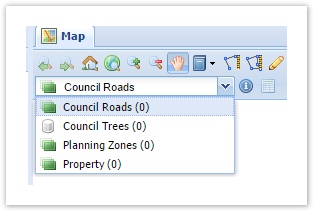...
- If the layer you want to add as a new Active Layer is in the Table of Contents (TOC)/Map Layers, make a note of the name shown in the TOC.
- Generally, an Active Layer is related to a Map Layer from the TOC but it doesn't have to be as the case. In the extreme, you can have only a raster base map in your TOC but you will still be able to do a graphical selection and have the selection appear over the raster map. In this case it will appear as though features on the raster map have been selected, while in fact it is the vector layer that is used in the graphical selection.
- Open your
toc.xmlfile for editing. Search for the name of the Map Layer you identified above (it will appear as thelabeltag). Note the value of thelayerparameter. While you're in the toc.xml, add a XML Attribute called
entity.
In the example below theentityattribute is added and is set to to add is calledtreesand is specified as:Code Block language xml theme Eclipse <entry id='l_mapengine.main_counciltrees' layer='counciltrees' label='Council Trees' checked='false' entity="trees"/>
Open your
entity.xmlfile for editing. Add an XML Element for this entity.Code Block language xml theme Eclipse <entity:entity id="counciltrees"> <label>Council Trees</label> </entity:entity>
The value of the (XML Attribute)idfor the entity (shown in the image above) should match the (XML Attribute) entity from thetoc.xmlfile (shown in Step 3). ?????
Thelabelin theentity.xmldoesn’t have to match thelabelin thetoc.xmlfile but it’s recommended to keep them the same to avoid confusion for the user, unless there’s a good reason why these should be different.- If you refresh your browser you'll now see the Active Layer has been added to the Active Layer drop-down list. However it will have a different icon to the other Active Layers in the list as it hasn't been linked to a database.
Stay in the
entity.xmland add anothermappingXML Entity that links the Active Layer to its relevant Spatial Engine.Code Block language xml theme Eclipse <mapping> <entity>counciltrees</entity> <spatialengine>postgis</spatialengine> <table>counciltrees</table> <key>ogc_fid</key> <dynamic>true</dynamic> </entity:entity>mapping>
- xxxvv
- You may need to refresh your browser to see this attribute appear in your Data Grid window.
- Done.
...