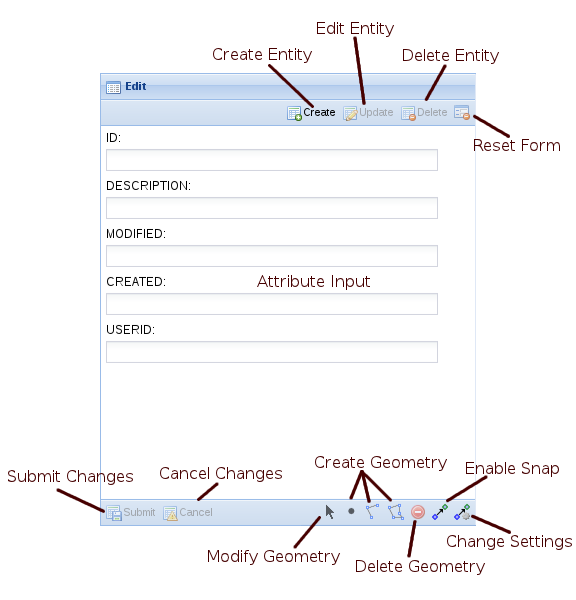...
This view also provides the actions required to initiate editing and the tools required to perform the spatial edit operations.
Client panel buttons
name | description |
|---|---|
Create | Insert a new entity. |
Update | Change the currently selected entity. |
Delete | Remove the currently selected entity. |
Reset | Reset the form fields back to their original values. |
Submit | Complete the edit process and save the current changes. |
Cancel | Abort the edit process and abandon the current changes. |
Modify | Modify an existing geometry. |
Point | Create a new point. |
Line | Create a new line. |
Polygon | Create a new polygon. |
Remove | Remove the currently selected geometry. |
Snap | Toggle the snapping function on and off. |
Settings | Changes the snapping settings. |
Customising the client edit view
...
Unless explicitly set the types of geometry that a user can create for an entity, and also if the user can create an entity with no geometry, is defined by the underlying spatial tables, if you wish to override this then you do so with the supportedGeometry and requiredGeometry settings.
Both supportedGeometry and requiredGeometry can be listed multiple times , if more that one geometry type is supported/required, and the possible values for both of these are:
pointmultipointlinestringmultilinestringpolygonmultipolygon
| Note |
|---|
Specifying the single part and multi part options of the same geometry type is treated the same as just specifying the multi part option. That is |
Some examples of why you would want to set these values are (these assume that you can't change the underlying spatial table):
- Spatial table allows nil geometry but you wish to enforce geometry creation
- Add
<requireGeometry>geometryType</requireGeometry>where geometryType matches the underlying spatial table
- Add
- Spatial table allows multi part geometry but you wish to enforce creation of single part geometry
- Add
<supportGeometry>geometryType</supportGeometry>where geometryType matches the underlying spatial table
- Add
- The spatial engine supports multiple geometry types in a single table, for example Oracle Spatial, and you wish to limit the geometry
- Add
<supportedGeometry>geometryType</supportedGeometry>to limit the available geometry types, otherwise options all will be available
- Add
...