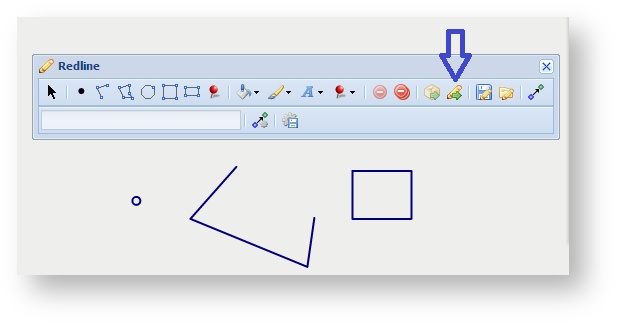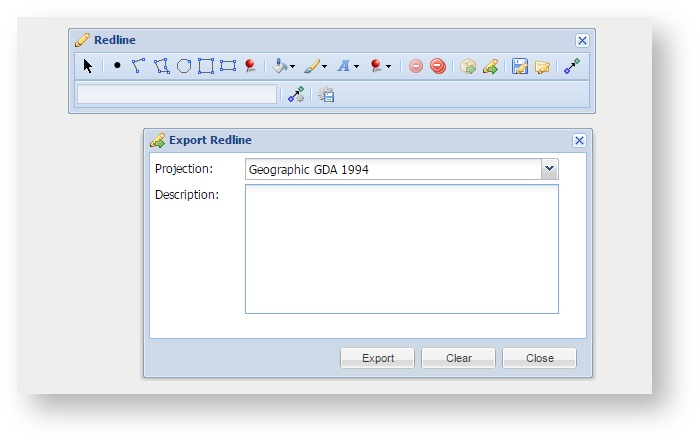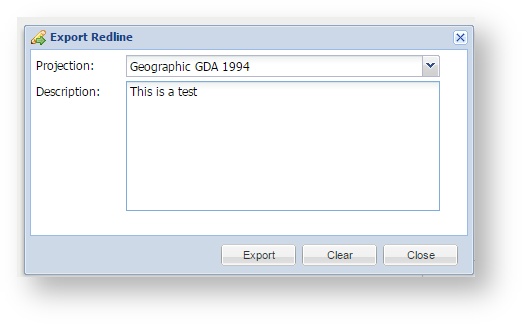Description of the tool
This tool allows you to export the selected Redlines to a Shapefile.
How to use the tool
Prerequisite:
At least one Redline has been drawn on the map.
Steps:
- The Export Redline button is enabled once one or more Redlines have been drawn on the map.
- Press the Export Redline button to open the Export Redline menu.
- In the Export Redline menu, select a map projection, from the Projection list, for the Shapefile that will be created. Optionally, enter a description for the export in the Description box. This description will be put in a text file (.txt) and provided with the Shapefile so it can be used to record details descriptive information about the Redlines that you are being exportedexporting. Then press Press the Export button to perform the export.
- The Export function creates a Zip file (.zip) containing a separate Shapefile for each Redline type (i.e. a separate file for point, line and polygon elements). This will be shown as a downloaded file in your browser and can be saved or copied elsewhere.
...