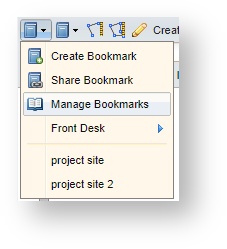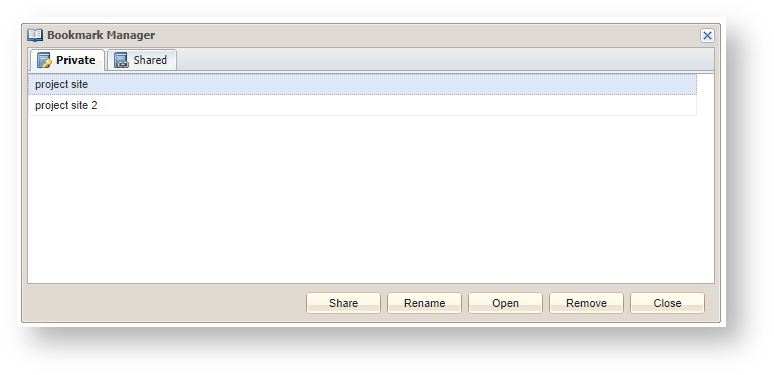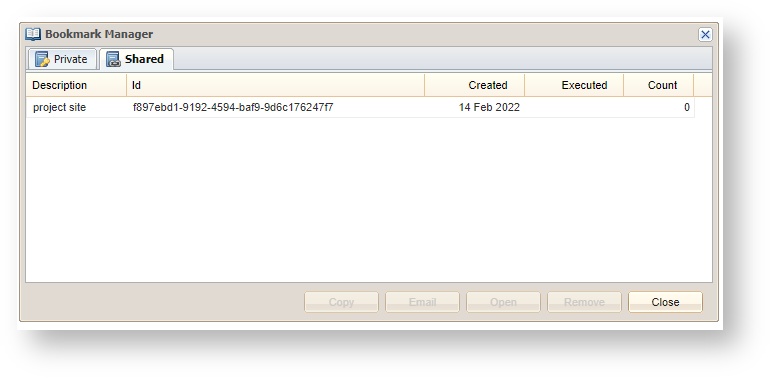Description of the tool
This menu allows you to manage Bookmarks. Bookmarks can be opened, deleted, renamed or publishedshared.
How to use the tool
This tool is accessed via the Bookmarks menu.
Prerequisite:
At least one bookmark has been created.
Steps:
- Select the Manage Bookmarks option from the Bookmarks menu this will open the Bookmark Manager menu.
- By default, all the Bookmarks you have created will be listed under the Private tab.
- Click on a Bookmark to select it and then use the buttons along the bottom of the menu to undertake an action. The Bookmark can be shared, renamed, opened , published or removed. It is also possible to remove all Bookmarks.
- Press the Open button to open the Bookmark.
- Press the Publish Share button to publish share the Bookmark . Publishing a Bookmark makes it accessible to other (anonymous) users. Once a Bookmark is publishedwith another user. A URL is created which is displayed and can be copied or emailed depending on your need. Once a Bookmark is shared, it will also appear in the Published tab.
- For Private Bookmarks, press the Remove button to delete the selected Bookmark. Press Remove All to delete all the Bookmarks.
- To remove a Bookmark that has been published, you need to un-publish the Bookmark (using the Remove option on the Published tab), and then delete it from the Private tab using the Remove option. Shared tab with details about the sharing.