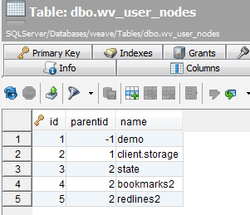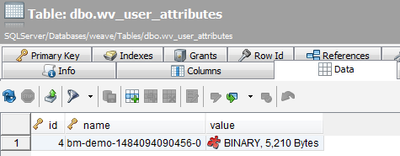...
Define a Weave data source for the database where you want to store the Redlines, Bookmarks etc.
If Weave is running from the command line, add a reference to the data source in the
startup.cmdfile to set the database that should be used for storage.Code Block title Extract from startup.cmd file REM Set data storage to SQL Server DB instead of Weave internal DB SET JAVA_OPTS=%JAVA_OPTS% -Dstorage.datasource=gis_dbit does not already exist create a datasource for the database that should store the content, for example where "gis_db" is an
idin thedatasource.xmlfile as:Code Block title Extract from datasource.xml file <jdbc:datasource id="gis_db"> <jdbc:driver>com<driver>com.microsoft.sqlserver.jdbc.SQLServerDriver</jdbc:driver> <jdbc:url> <![CDATA[jdbc:<url>jdbc:sqlserver://localhost:1433;databaseName=weave]]> </jdbc:weave</url> ... ... </jdbc:datasource>
If Weave is running as a Windows service, add a reference to the data source in the
service/conf/wrapper.conffile.Edit ...\jetty_base\start.d\weave.ini to set the system property that specifies which datasource to use, e.g. add the following to the end of the fileCode Block title Extract from wrapper.conf file # Set data storage to SQL Server DB instead of Weave internal DB wrapper.java.additional.22 = -Dstorage.datasource=gis_db
- Stop the Weave service and clean out the Eclipse folders in the
../weave/platform/configurationfolder: - org.eclipse.core.runtime
- org.eclipse.equinox.app
- org.eclipse.osgi
- org.eclipse.update
Start the Weave service. Once Weave is started the
wv_*tables will be created. These tables will be empty:wv_storage_attributes
wv_user_attributes
wv_user_nodes
Open the Weave application and add a new Bookmark. This Bookmark will be saved into the database and you will be able to see it by looking into the
wv_user_nodestable.
The following steps will ensure that everything is working correctly.
Stop the Weave service.
Repeat Step 2 to make sure that Weave will read the Bookmark from the database.
Start the Weave service.
Open the Weave application and the saved Bookmark will be available.
...