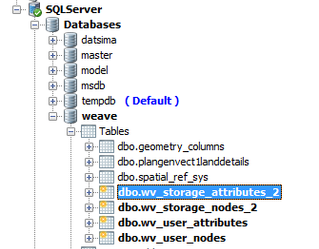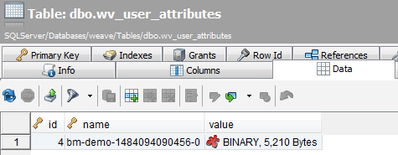How to Store Redlines and Bookmarks in a Database
By default Weave stores information about Redlines, Bookmarks etc. in an internal Weave data source (system.datasource) however this information can be stored in a database instead. The advantage of storing this information in a database is that it stores it independently of the Weave installation. Also it allows items to be deleted that have been created by a specific Weave user (for example, if someone leaves the organisation).
Step-by-step guide
Define a Weave data source for the database where you want to store the Redlines, Bookmarks etc.
If it does not already exist create a datasource for the database that should store the content, for example where "gis_db" is an
idin thedatasource.xmlfile as:Extract from datasource.xml file<jdbc:datasource id="gis_db"> <driver>com.microsoft.sqlserver.jdbc.SQLServerDriver</driver> <url>jdbc:sqlserver://localhost:1433;databaseName=weave</url> ... ... </jdbc:datasource>Edit ...\jetty_base\start.d\weave.ini to set the system property that specifies which datasource to use, e.g. add the following to the end of the file
Extract from wrapper.conf file# Set data storage to SQL Server DB instead of Weave internal DB -Dstorage.datasource=gis_db
- Stop the Weave service and clean out the Eclipse folders in the
../weave/platform/configurationfolder: - org.eclipse.core.runtime
- org.eclipse.equinox.app
- org.eclipse.osgi
- org.eclipse.update
Start the Weave service. Once Weave is started the
wv_*tables will be created. These tables will be empty:wv_storage_attributes
wv_user_attributes
wv_user_nodes
Open the Weave application and add a new Bookmark. This Bookmark will be saved into the database and you will be able to see it by looking into the
wv_user_nodestable.
The following steps will ensure that everything is working correctly.
Stop the Weave service.
Repeat Step 2 to make sure that Weave will read the Bookmark from the database.
Start the Weave service.
Open the Weave application and the saved Bookmark will be available.
Also refer to the following sections of the Weave System Administrator Guides:
Related articles