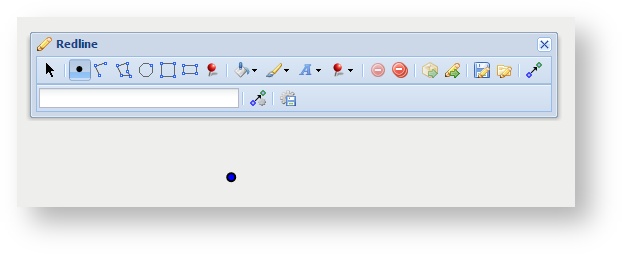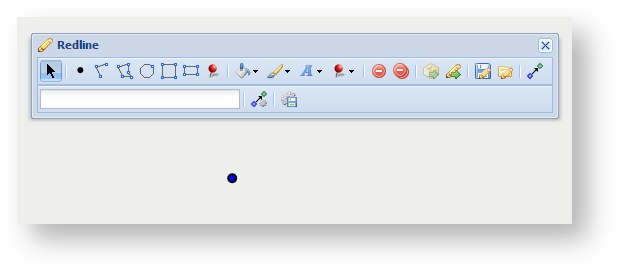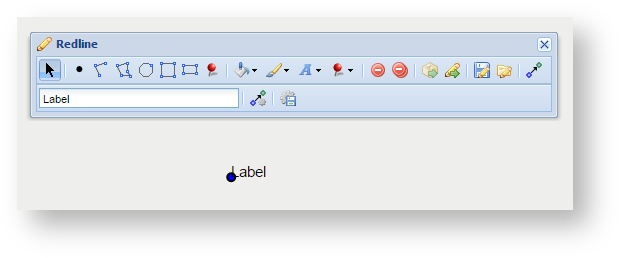Description of the tool
This tool allows a user you to add a label Label to a an existing point, polyline, polygon, circle, rectangle or square redlineRedline.
How to use the tool
Prerequisite:
At least one redline Redline has been added to the map.
Steps:
- A redline is on Label can only be added to an existing Redline so firstly add a Redline to the map (e.g. a point redlineRedline).
- Use the Modify tool to select the redlineRedline.
- Enter the required text for the Label in the label field and the label is the text box at the bottom left of the Redline menu. The text will then be added to the redlineRedline.
- To change the text in the Label or its characteristics (e.g. size, weight, colour using the settings in the Font Settings), select the Redline that is labelled and then modify the label.