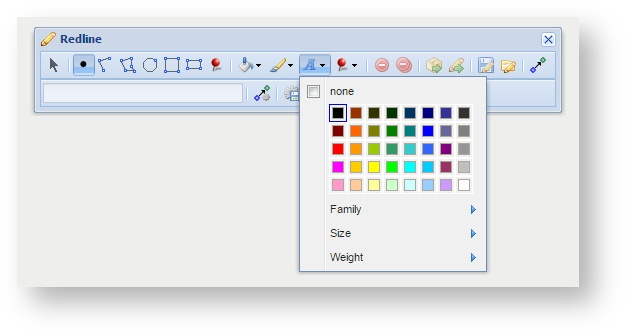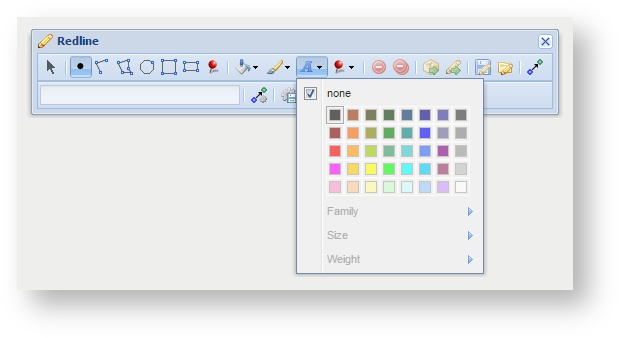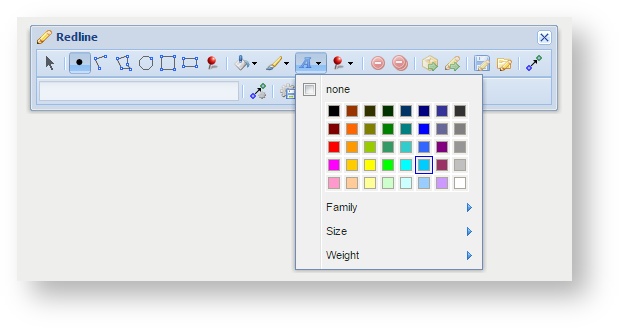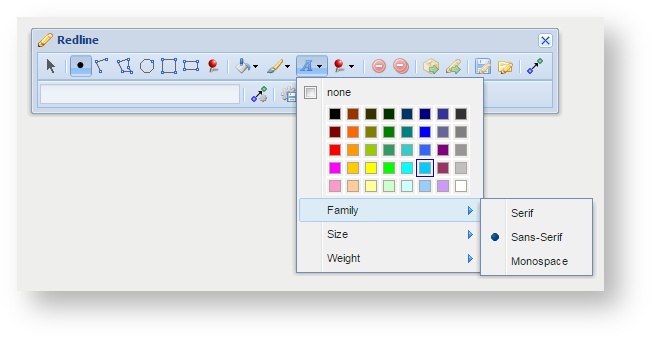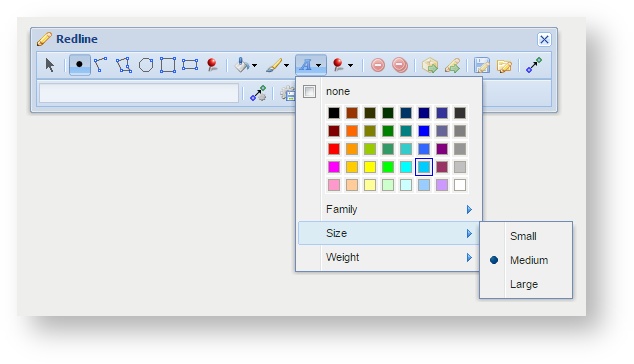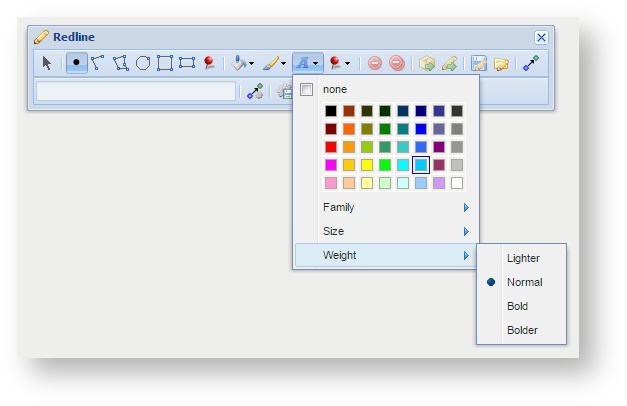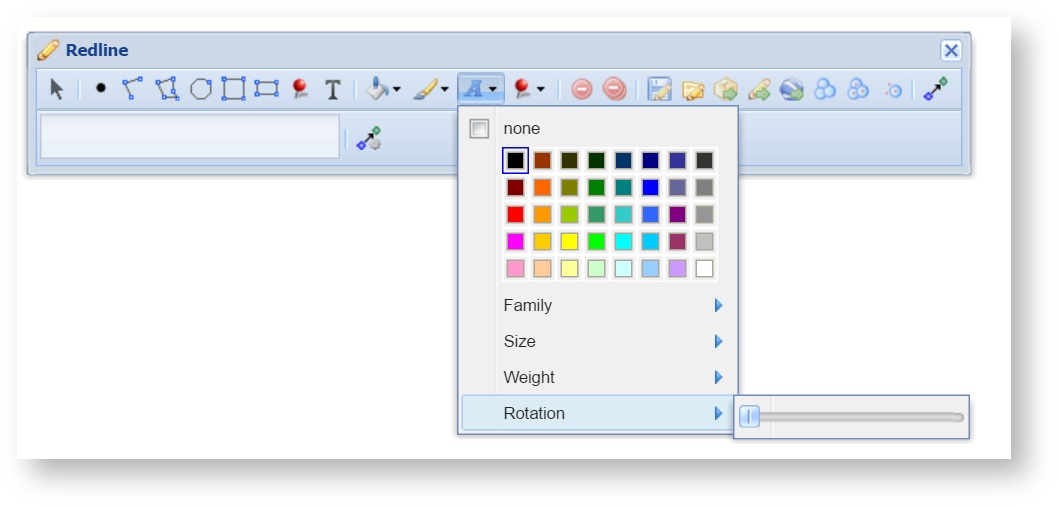Font Settings
Description of the tool
This tool allows you to define the font settings for Redline text that is added to the map. With this tool, you select a colour, font family (style), size and weight of text.
How to use the tool
Prerequisite:
None
Steps:
- Click on the Redline Font Settings tool.
- If no font colour setting is required then tick the none option.
- To set a font colour, click on a colour from the panel of colour patches.
- To set a specific font family, click on the Family option and select a font type (Serif, Sans-Serif or Monospace).
- To set a specific font size, click on the Size option and select a size (Small, Medium or Large).
- To set a specific font weight, click on the Weight option and select a weight (Lighter, Normal, Bold or Bolder).
- From Weave version 2.5.16: To set a rotation for the text, use the Rotation slider. For smaller increments, the left and right arrows on the keyboard can be used instead of the mouse.
, multiple selections available,