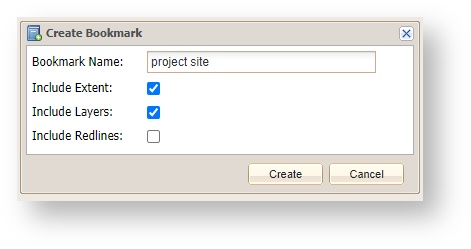...
...
...
...
Description of the tool
Provide a short description of the tool.
How to use the tool
Provide a description of how to use the tool.
Prerequisite:
Add any prerequisites in order to use the tool.
Steps:
...
This option allows you to save a Bookmark by adding it to your list of bookmarks. In addition to saving the current map extent, you also have the option of saving other elements with the Bookmark including the currently displayed map layers, any Redlines (See Redline Tools) that have been added, and the Active Layer.
For anonymous (non-logged in) users, bookmarks can be created but they are only stored locally in the browser which means they disappear when the browser is closed or the browser history is cleared; authenticated (logged in) users will have their bookmarks saved for future use.
How to use the tool
Prerequisite:
None
Steps:
- Select the Create Bookmark option, this will open the Create Bookmark menu.
- Enter a Bookmark name and choose settings to save for the Bookmark.
- Press the Create button to create the Bookmark.