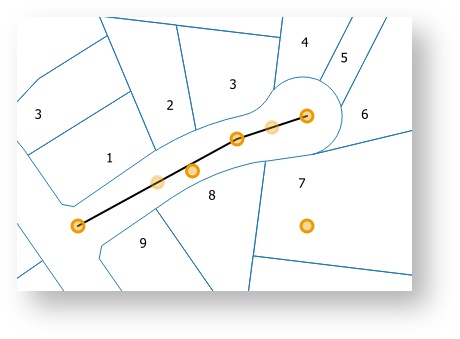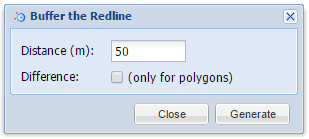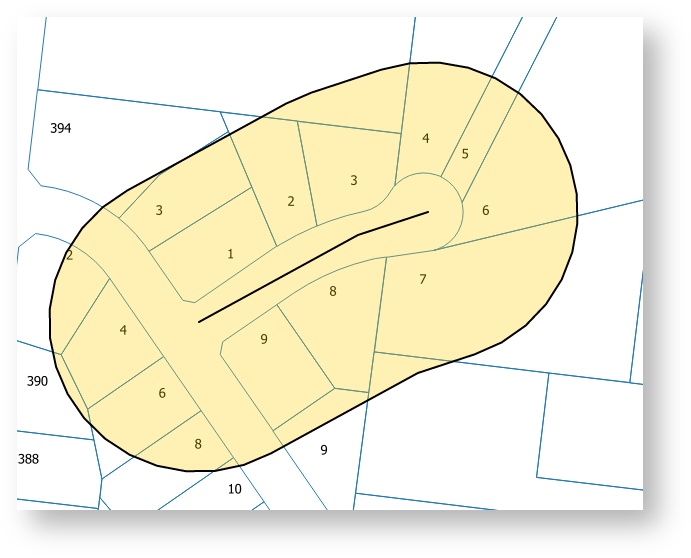Description of the tool
...
This tool is available for versions of Weave from 2.5.16.
How to use the tool
Prerequisite:
At least one Redline must have been added to the map.
Steps:
- Select the Redline you want to buffer using the Modify tool.
- Click the Buffer Selected Redline tool.
- This will open the Buffer the Redline menu.
- Enter the buffer distance of the Redline (in metres).
- When you press the Generate button, a Redline polygon will be drawn around the selected Redline on the map. The polygon will be drawn according to the current polygon style settings. To set the default Redline polygon style, set the line and fill styles as described in Line Settings & Fill Settings.
- If you want the selected Redline's shape to be removed from the buffered area, check the Difference option before pressing Generate. This option is only valid when buffering existing polygon objects.
...