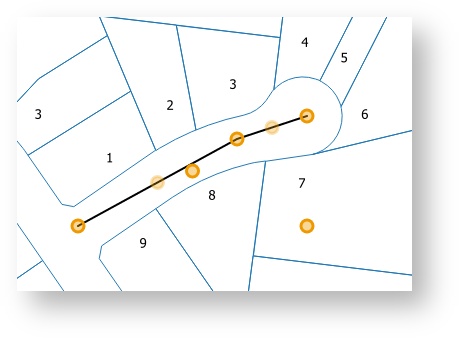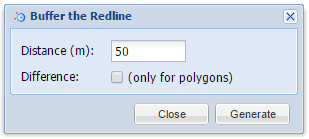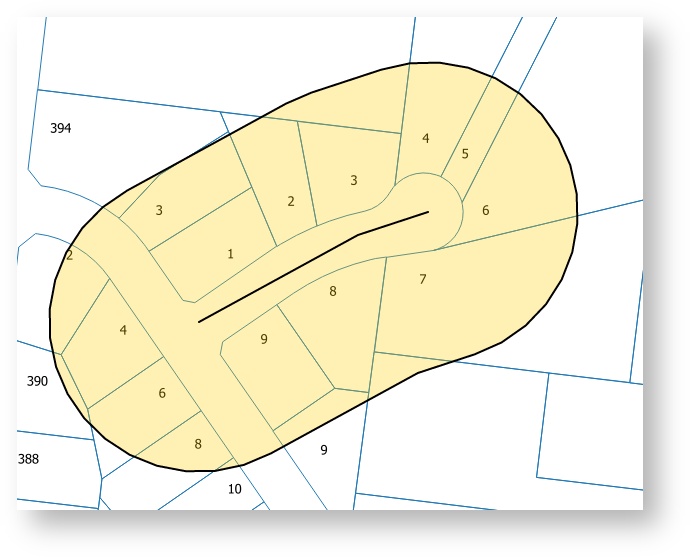/
Buffer Selected Redline
Buffer Selected Redline
Description of the tool
This tool allows you to create a Redline by computing a buffer around all the selected Redline objects.
This tool is available for versions of Weave from 2.5.16.
How to use the tool
Prerequisite:
At least one Redline must have been added to the map.
Steps:
- Select the Redline you want to buffer using the Modify tool.
- Click the Buffer Selected Redline tool.
- This will open the Buffer the Redline menu.
- Enter the buffer distance of the Redline (in metres).
- When you press the Generate button, a Redline polygon will be drawn around the selected Redline on the map. The polygon will be drawn according to the current polygon style settings. To set the default Redline polygon style, set the line and fill styles as described in Line Settings & Fill Settings.
- If you want the selected Redline's shape to be removed from the buffered area, check the Difference option before pressing Generate. This option is only valid when buffering existing polygon objects.
TIP:
When drawing a buffer, it is often useful to make the fill partially transparent so that you can see the map underneath it (set this using the Fill Settings option).
, multiple selections available,
Related content
Buffer All Redlines
Buffer All Redlines
More like this
Buffer Selected Features
Buffer Selected Features
More like this
Line Settings
Line Settings
More like this
Rectangle
Rectangle
More like this
Upload
Upload
More like this
Redline Tools
Redline Tools
More like this