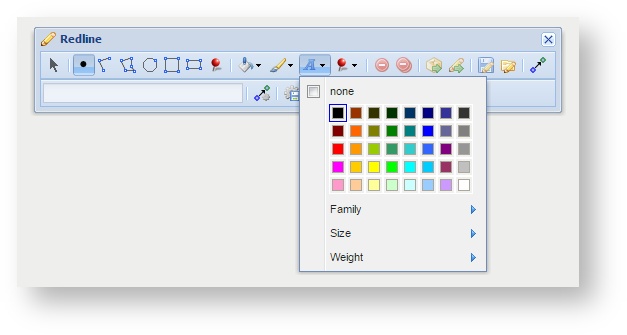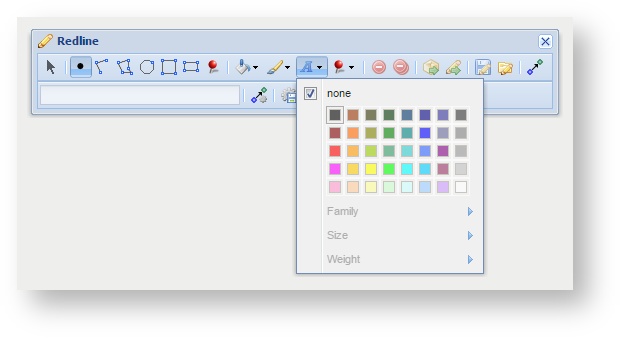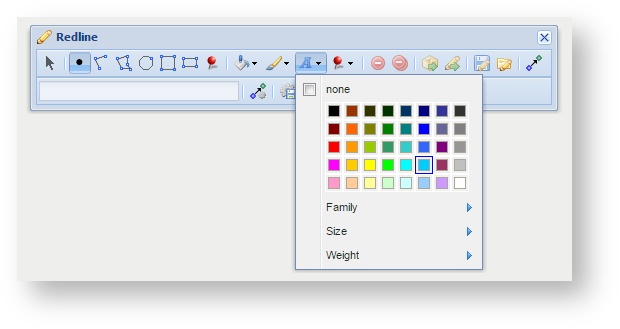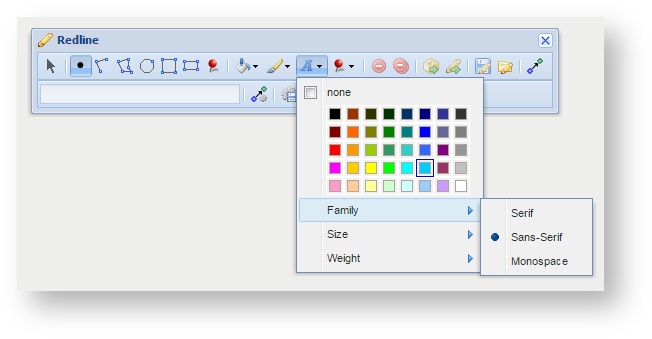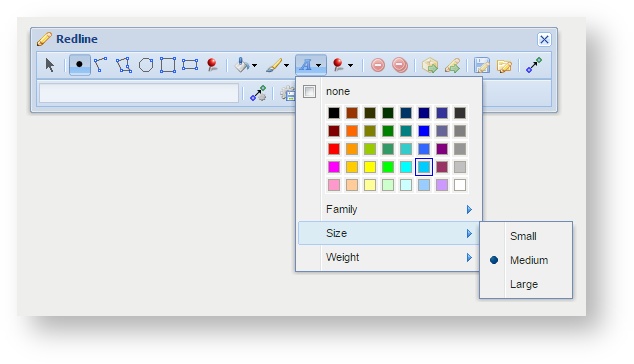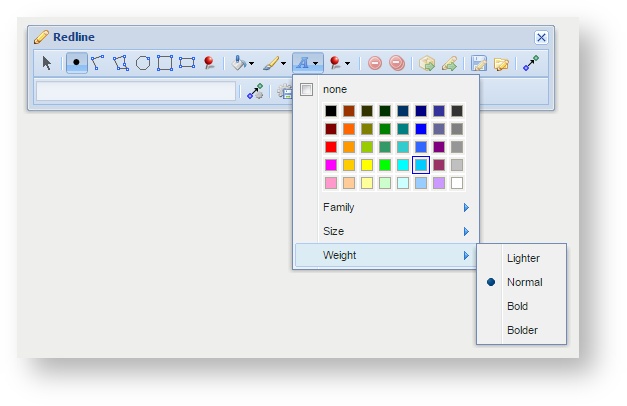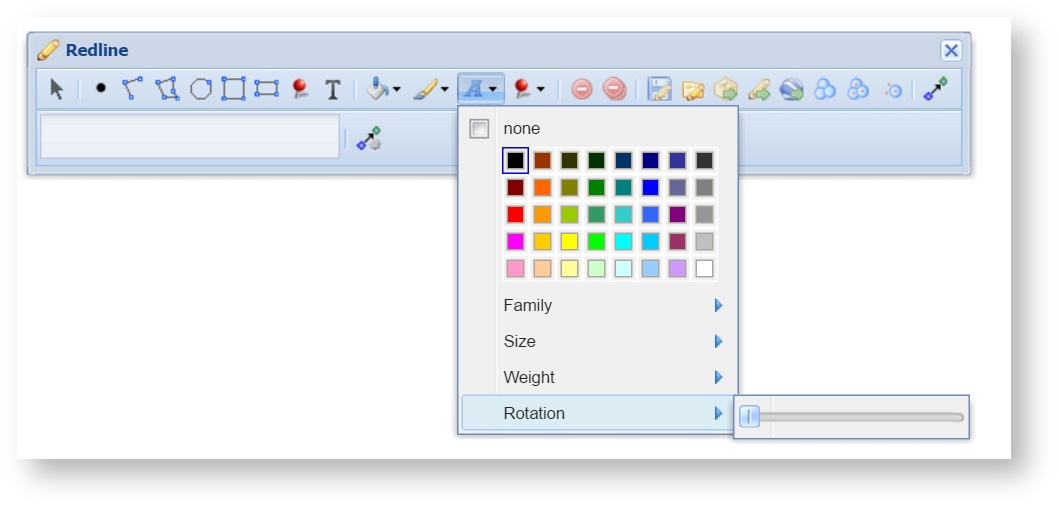Description of the tool
This tool allows you to define the font settings for Redline text that is added to the map. With this tool, you select a colour, font family (style), size and weight of text.
How to use the tool
Prerequisite:
None
Steps:
- Click on the Redline Font Settings tool.
- If no font colour setting is required then tick the none option.
- To set a font colour, click on a colour from the panel of colour patches.
- To set a specific font family, click on the Family option and select a font type (Serif, Sans-Serif or Monospace).
- To set a specific font size, click on the Size option and select a size (Small, Medium or Large).
- To set a specific font weight, click on the Weight option and select a weight (Lighter, Normal, Bold or Bolder).
- From Weave version 2.5.16: To set a rotation for the text, use the Rotation slider. To get small change in rotation can be difficult with the mouse on the slider bar so use For smaller increments, the left and right arrows on the keyboard rather than can be used instead of the mouse.