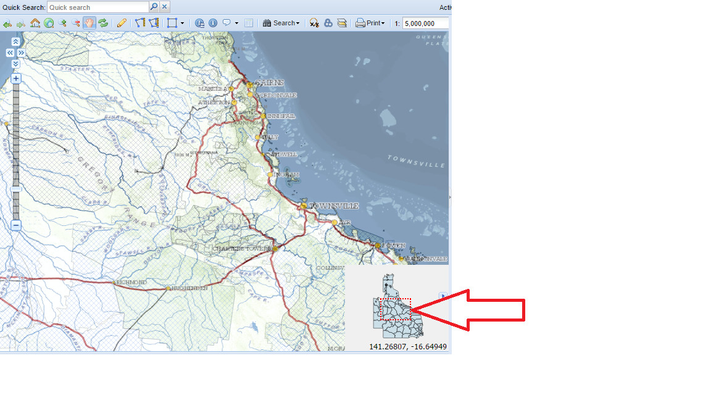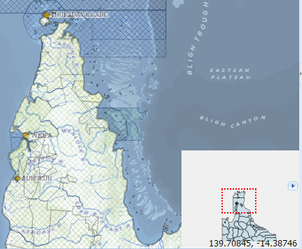Description of the tool
This tool allows you change the area drawn on the Map Window through the Overview Map.
How to use the tool
Prerequisite:
The Overview Map on the Map Panel must be opened.
Steps:
- Once the Overview Map is opened, the area of your main map is shown by a red dotted rectangle.
In the Overview Map, move the mouse into the red rectangle, the cursor will change to a four pointed arrow. Click and hold the left mouse button and drag the red rectangle to your desired location. The Map Window will be refreshed to display the new view.
TIP:
The Overview Map is turned on/off by pressing the small arrow at the bottom right of the Map Window.