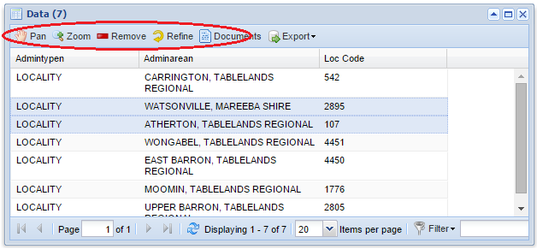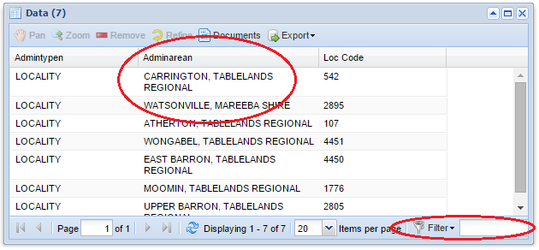/
Data Grid
Data Grid
Description of the tool
This tool shows you the details of the features that have been selected through any of the Searching tools.
How to use the tool
Prerequisite:
None
Steps:
- Click on the Data Grid tool.
This will open the Data window with details of the selected features. The number of features found is reported at the top of the Data window.
- You can now obtain a copy these details by using the Export button. This option lets you export the data shown in the Data Grid to HTML or Excel format. The exported file is available for opening once you select the export file type.
- If you click in the Data Grid on one of the rows, the corresponding feature will be highlighted in the Map Window. Also some additional options become available - Pan, Zoom, Remove and Refine. You can also use the <Shift> or <Ctrl> keys on your keyboard to highlight more than one record/row.
- Pan - Changes the map display to have the selected feature from the Grid at the centre of the Map Window (this does not change the scale of the map).
- Zoom - Zooms in or out so that the whole of the selected feature from the Grid is displayed in the Map Window (the scale of the map will change to accommodate the size of the highlighted feature).
- Remove - The selected feature is removed from the listing in the Grid.
- Refine - All bar the selected features will be removed from the listing in the Grid.
If you have many features in the Grid window, you can reduce this listing using the Filter option in the bottom right of the window.
- Click the Filter button and chose the field that you wish to use, then type in the value of this field in the text box. Refer to this page for a full explanation of how to use the filter option to refine the displayed results. The list of records in the Grid will be reduced to match your criteria.
To clear the filter, press the 'x' to the right of the Filter text box.
TIP:
You can make the following changes to the appearance of the Grid window:
- Sort columns - Click on the column names to sort the Grid by that column value.
- Turn columns off - Click on the down arrow at the right end of the column to access the Columns option which allows you to turn columns on or off.
- Rearrange column order - Click and hold the left mouse button down on the column name and drag it to a new column location.
- Resize column - Click on the separator between two column names and drag to make the column wider or narrower.
Copying cell value (available from Weave 2.6.0):
- To copy the value of a cell from the Data Grid, double click in the cell (for a single value), or click and drag, and then right mouse click and select “Copy”. The value has now been written to the clipboard and can be pasted elsewhere.
, multiple selections available,
Related content
Spatial Identify / Drill Down Identify
Spatial Identify / Drill Down Identify
More like this
Identify and Search
Identify and Search
Read with this
Identify
Identify
More like this
Filtering Data
Filtering Data
Read with this
Search Panel
Search Panel
More like this
Selection Identify
Selection Identify
More like this