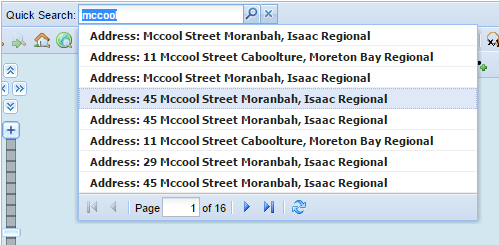Quick Search
Description of the tool
This tool allows you to search across a range of layers for a match with your criteria. The layers that are used in this search are defined by your Weave System Administrator and they will be a sub-set of all the layers that can be queried. The Quick Search function is independent of the Active Layer.
The features that meet your specified criteria will be highlighted on the Map Window. This tool may be on the left or right of the Map Window.
How to use the tool
Prerequisite:
None
Steps:
- Activate the Quick Search by clicking in the Quick Search text box.
- Type in the value to look for. For example, this could be a street name, place name, feature identifier or a value as per your particular Weave installation. As you begin to enter text, a drop down list of any matching available records will appear.
- Click on one of the records in the drop down list. The map display will zoom to the location of that feature and data details about the selected feature can be viewed in the Data Grid.
- Press the 'x' to clear the Quick Search text box.
TIP:
This search tool has been configured for your particular site so it should return the most relevant matches to your search text.
, multiple selections available,