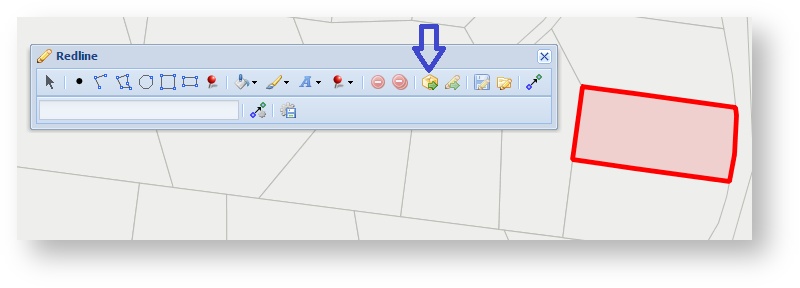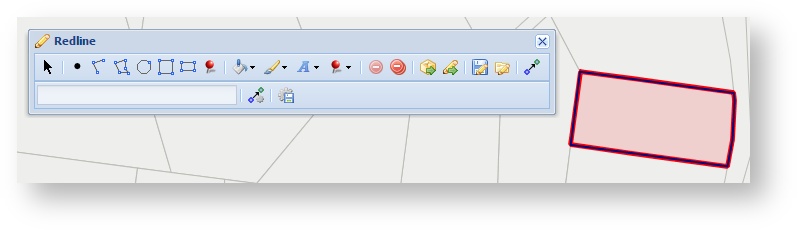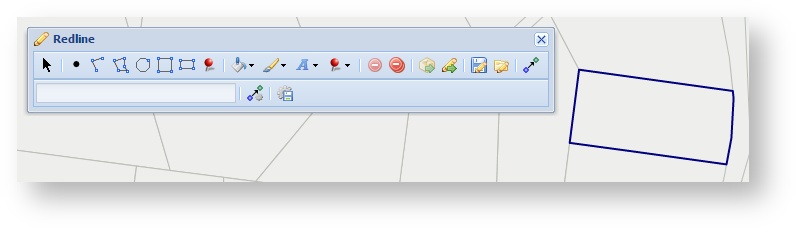Description of the tool
This tool allows you to create a Redline from an entity a feature or set of features that are currently selected from the existing map layers. Use this function when you want to create a Redline to match an that exactly matches the coordinates of an existing geographic feature on your map.
How to use the tool
Prerequisite:
An entity A feature has been selected from the map.
Steps:
- The Get button is enabled once one or more entities features are selected from the map. In the example below, the selected entity feature is shown as a red polygon.
- Pressing the Get button will create a Redline item as a copy of the selected entity. The Redline is created using the entity geometry so the Redline will match the entity exactlyfeature(s).
- Once the selected entity is cleared the Redline can be seen (in the In the example below, the Redline is the blue outlined polygon). This polygon is now part of your Redline elements.
...