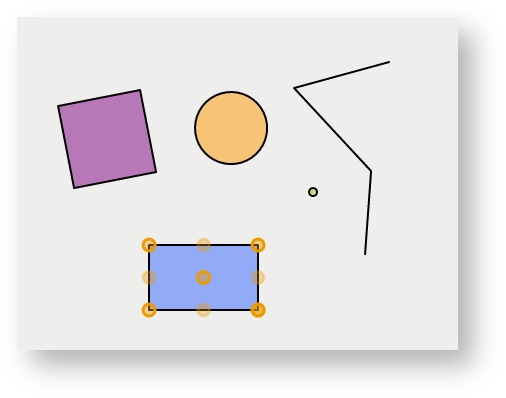Description of the tool
This tool allows you to select a Redline that has been added to the map so that you can modify its geometry, rotation, or its appearance.
How to use the tool
Prerequisite:
At least one Redline must have been added to the map.
Steps:
- Click on the Modify tool.

- Place the cursor over the Redline element and click on the element.
- The Redline will be selected and the points defining the shape of the Redline will become visible.
- In the example below the blue rectangle has been selected with the Modify tool and the yellow circles indicate the locations at which the shape can be changed. To change the selected Redline:
- Move your mouse over the yellow circles on the shape edge to change the shape of the Redline
- Move your mouse over the centre yellow circle to move the Redline
- Move your move over the bottom right yellow circle to rotate the Redline.
- Moving a vertex shown as a dark yellow circle will move an existing redline vertex.
- Moving a light yellow coloured circle will split the existing redline at that new location and create a new redline vertex. The shape of the redline will be updated to include the new vertex.
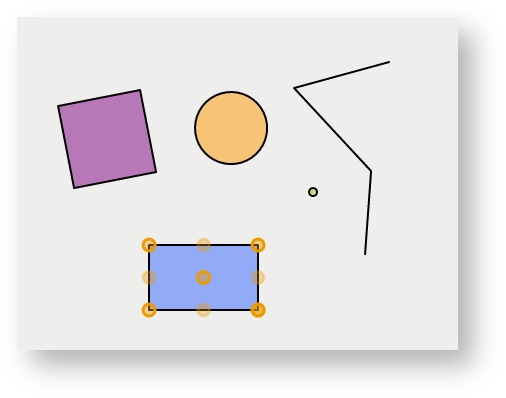
- If you have selected a Point or Marker Redline then the only modify option available is to move the Redline. Move your mouse over the marker Redline until the cursor changes to a four directional arrow cursor, then drag the Redline element to a new location.
You can also change the appearance of any Redline by selecting the Redline using the Modify tool, then changing the colour or style using the Fill Settings, Line Settings or Font Settings tools.
| To select a line Redline, click anywhere on the line. To select any type of polygon Redline, click anywhere inside the area. |