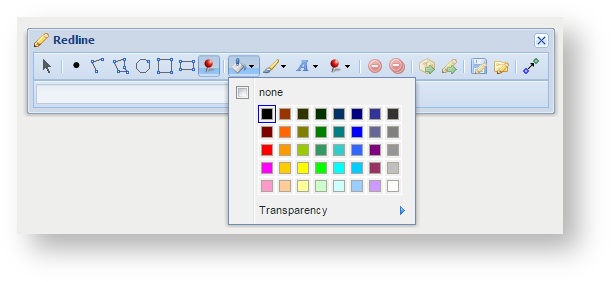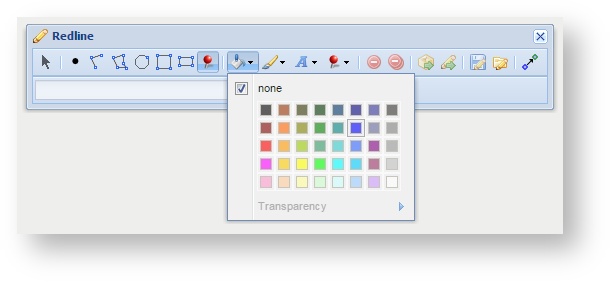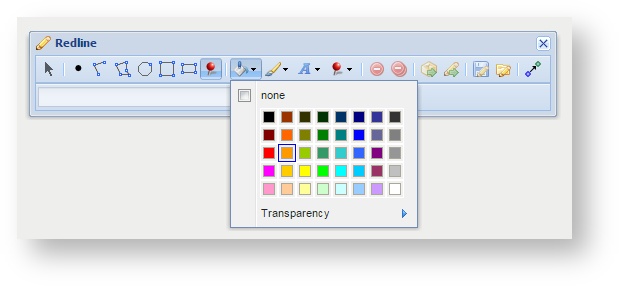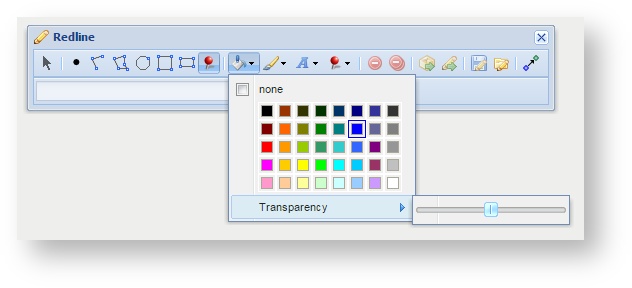/
Fill Settings
Fill Settings
Description of the tool
This tool allows you to define the fill settings for Point, Polygon, Circle, Square and Rectangle Redlines. With this tool, you select whether you want a fill and if so what the colour will be and if the fill is to be opaque or partially transparent.
How to use the tool
Prerequisite:
None
Steps:
- Click on the Redline Fill Settings tool.
- If no fill setting is required (i.e. the shape will have no coloured centre area but will just be shown with a border), then tick the none option (as shown below).
- If a fill colour is required then uncheck the none option and click on a colour for the fill from the colour chart.
- To make the fill transparent, or partially transparent, (i.e. the area will not be covered by a solid colour so whatever is underneath it will be visible), then click on the Transparency option. Use the slider to set the level of transparency, from 0 (on the far left of the slider) which will result in no fill being visible to 100 (on the far right of the slider) which will result in a solid colour fill.
, multiple selections available,
Related content
Line Settings
Line Settings
More like this
Upload
Upload
More like this
Redline Tools
Redline Tools
More like this
Create
Create
More like this
Marker Settings
Marker Settings
More like this
Rectangle
Rectangle
More like this