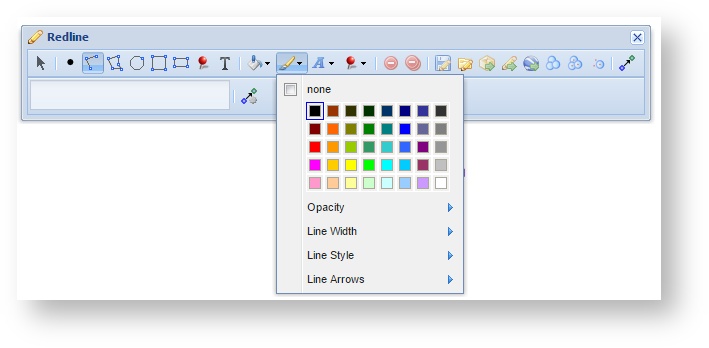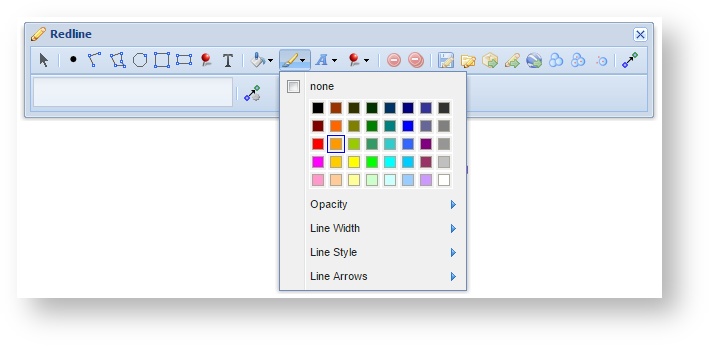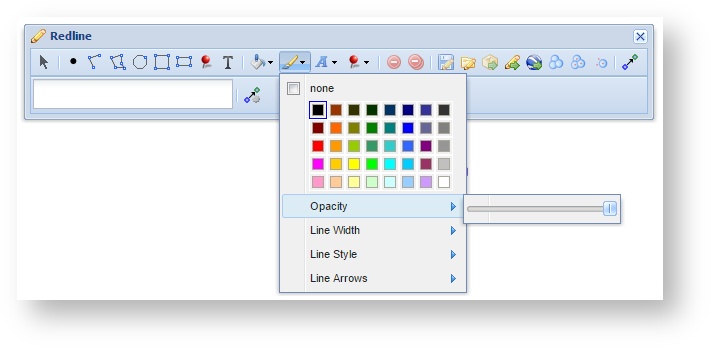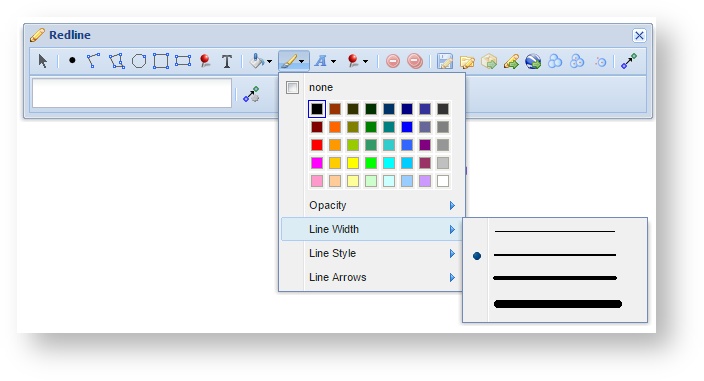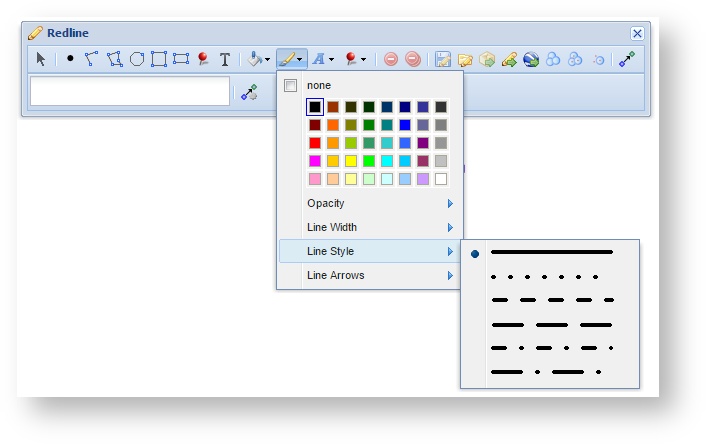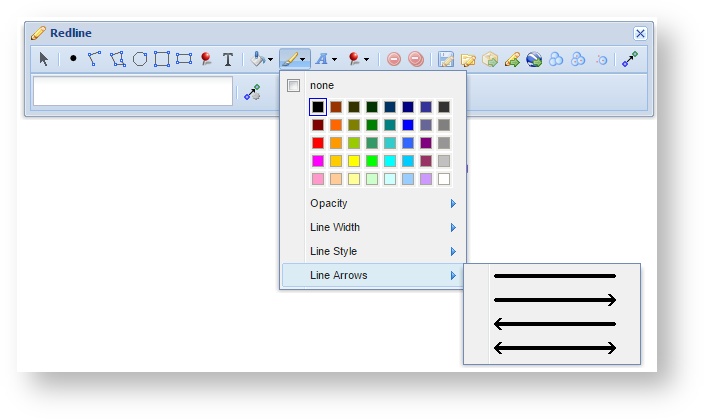Line Settings
Description of the tool
This tool allows you to define the line settings for Polyline, Polygon, Circle, Square and Rectangle Redlines. With this tool, you select whether you want a border (or outline) for an area and if so what the colour will be and the line's width, style and level of transparency.
How to use the tool
Prerequisite:
None
Steps:
- Click on the Redline Line Settings tool.
- If no line setting is required (i.e. the shape will have a coloured centre area but not a border), then tick the none option.
- If a line colour is required then uncheck the none option and click on a colour for the line from the colour chart.
- To make the line opaque, or partially opaque, click on the Opacity option. Use the slider to set the level of opacity, from 0 (on the far left of the slider) which will result in the line not being opaque (i.e. totally transparent thus not visible) to 100 (on the far right of the slider) which will result in a totally opaque object (i.e a solid line).
- To set a specific line width, click on the Line Width option and select a width from the samples provided.
- To set a specific line style, click on the Line Style option and select a style from the samples provided.
- To set an arrowed line style, click on the Line Arrows option and select a style from the samples provided (from Weave 2.5.20).
, multiple selections available,