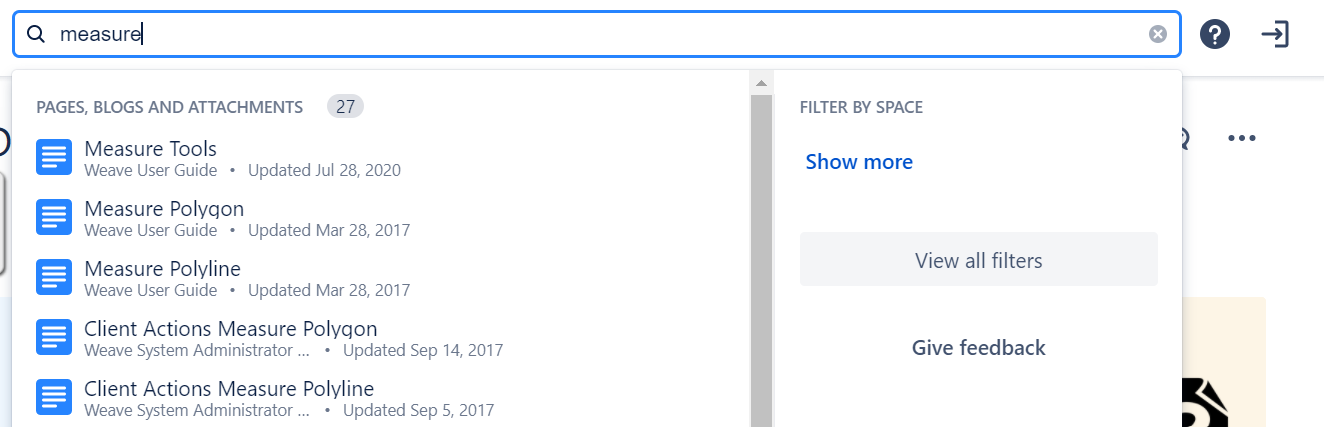Using the Weave Documentation Wiki
The Weave Documentation Wiki provides documentation in two formats, Atlassian wiki and PDF, through a cloud service. You can access the new documentation site at the following URL: https://cohgawiki.atlassian.net/wiki/
This documentation home page is divided into seven sections:
- User Guide in wiki format
- System Administrator Guides in wiki format
- What's New in Weave in wiki format
- Release Notes in wiki format
- How-to pages landing page in wiki format
- Latest Downloads page in wiki format
- PDF files of all of the above
Wiki Format
The documentation front page has quick links to all the Weave documentation. This is divided into sections, with some parts for the users of Weave, and others for the system administrators of Weave:
- Weave User Guide
- System Administrator Guides
- What’s New in Weave
- Release Notes
- How-to Pages
- Latest Downloads
The documentation in these wiki pages will be updated regularly as new functions are added or as sections are modified to increase and or improve the documentation.
![]() Most of the details for the day-to-day administration of Weave can be found in the Configuration Reference.
Most of the details for the day-to-day administration of Weave can be found in the Configuration Reference.
PDF Format
All the guides in the wiki format pages are also provided in PDF format. These are provided as separate PDF files, with some guides being split into multiple files. The file names indicate the date that the PDF files were created. The PDF files will updated less frequently than the wiki pages; the files will be updated when there have been significant changes in the documentation or as part of a Weave release.
All the PDF files can be downloaded and saved to a local environment or network for easy access.
Searching the Wiki
To search for something in the Weave Documentation Wiki, use the Search tool at the top-right of every browser page or type / on your keyboard to place your cursor in the search field.
Enter in your search term(s). This will search across all parts of the Weave Documentation Wiki.
![]() Due to the nature of searching on the wiki, terms that are included in a non-sentence type format on a page will not be found. So if you're having trouble trying to find a page with your search term, keep in mind the following tips. For example, if you're looking for a term such as "panZoomBar":
Due to the nature of searching on the wiki, terms that are included in a non-sentence type format on a page will not be found. So if you're having trouble trying to find a page with your search term, keep in mind the following tips. For example, if you're looking for a term such as "panZoomBar":
- Try separating the parts of the search term, so instead of searching for "panzoombar", search for "pan zoom bar".
Or:
- Open the PDF files you have saved on your local environment, or network, and do a Find in your PDF viewing software (Ctrl-F) for the exact term ("panzoombar"). In this case the search term will be found as the PDF search will search for the exact collection of characters.
Feedback
If you have any questions or comments about this documentation please log them via the Cohga support system or email to support@cohga.com