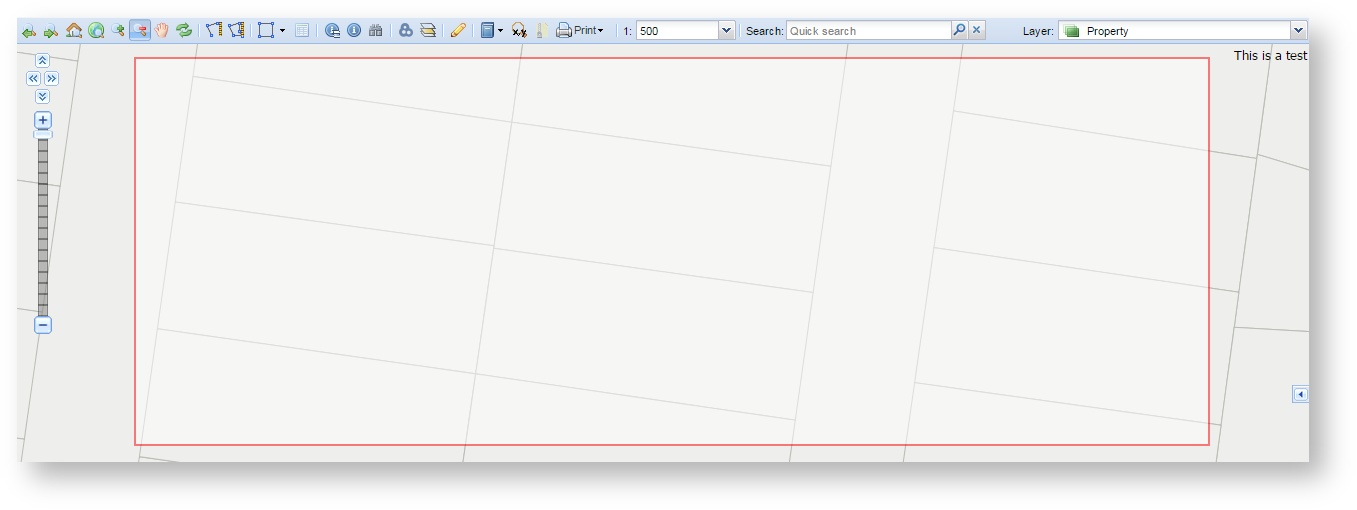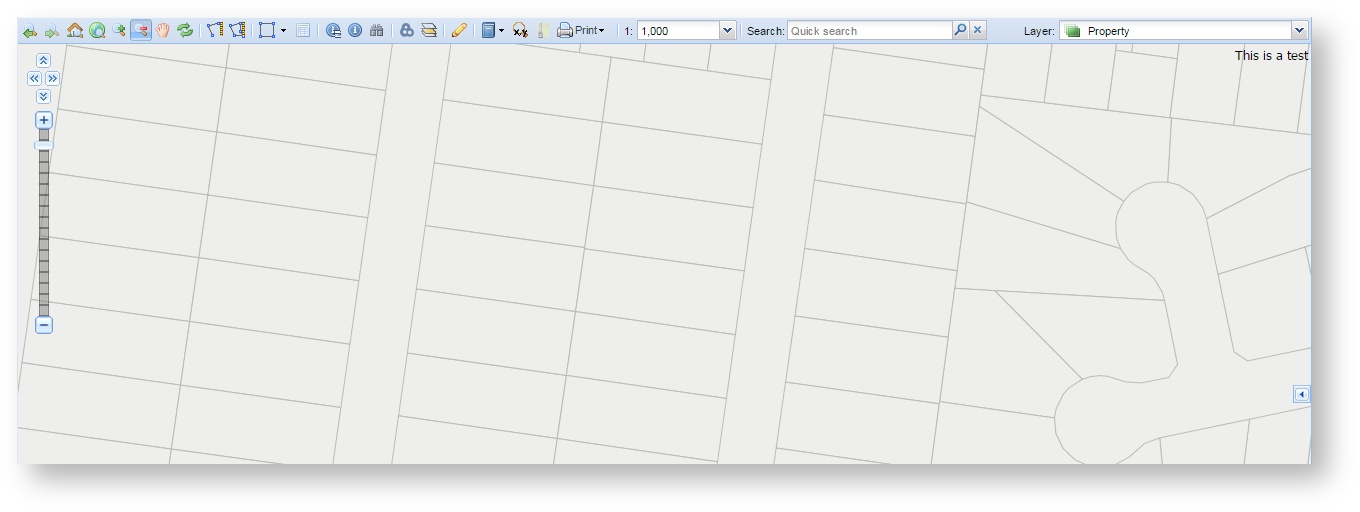/
Zoom Out
Zoom Out
Description of the tool
This tool allows you to view an area in less detail (zooming out) by clicking a point or dragging to define a small rectangle.
How to use the tool
Prerequisite:
The map is not at the maximum map scale.
Steps:
- Press the Zoom Out tool button.
- Place the mouse cursor at a map location and hold the left mouse button down to drag the rectangle over the map. Release the mouse button to define the rectangle for the geographic area of interest. Defining a small rectangle will result in a greater change in the scale than defining a large rectangle.
- The map extent will update and the map scale will change to show the geographic area at a smaller scale.
TIP:
You can also change the map view at any time using the scroll wheel on your mouse - roll the mouse wheel towards you to zoom out.
, multiple selections available,
Related content
Zoom In
Zoom In
More like this
Fixed Zoom Out
Fixed Zoom Out
More like this
Fixed Zoom In
Fixed Zoom In
More like this
Coordinate Zoom
Coordinate Zoom
More like this
Zoom to Scale
Zoom to Scale
More like this
Pan
More like this