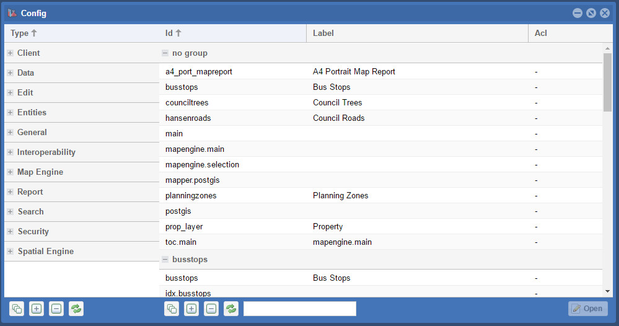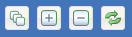Config Tool
The Config Tool opens a window that allows you to view and edit configuration items for Weave.
Configuration Items List
The configuration items are listed in groups, based on their function, and are listed in the left panel. The individual items are listed in the right panel.
In the left panel, use the Group/Ungroup, Expand, Collapse and Refresh buttons on the bottom of the window to change the appearance of the list.
The right panel shows the items from the group after you have expanded one/all groups and highlighted an item. The right panel has the same Group/Ungroup, Expand, Collapse and Refresh buttons to change the appearance of the list of items. It has the extra option of the Filter text box so you can restrict the items listed based on your filter text. This is useful where you have many reports, searches, entities, etc.
Editing Configuration Items
This tool is available for versions of Weave from 2.5.20.
If you click on an item from the left side, in the Type column, the items that have been configured will be listed in the right side in the Id column. If you click on one of these items, the Open button in the bottom right becomes active and pressing it allows you to view the contents of the configuration file for that item.
Pressing the Open button or double clicking the item name will open the XML file that contains the details about that item. From here you'll be able to edit anything in that particular file, not just the item that you originally selected. The editor is simply a means to access the file. From here:
- The window that opens is a simple editor and it gives you the option of editing anything in that file.
- The following buttons help with your editing (they have shortcuts using Function Keys):
- Comment - This button toggles the commenting around the current element and can be used as a quick way to disable/enable some XML.
- Validate - Checks the XML syntax of the content, warning you if there are XML related issues with the content, which need to be fixed (saving also performs an XML validation before the content is written to disk, so you don't need to manually validate before saving the file).
- Format - Adjusts the formatting in the content to tidy up the XML.
- The following Shortcuts are also available:
- Fullscreen (F9) - Maximises the size of the editing window.
- Find (Ctl-F) - Finds the occurrence of text within the editing window. You will first need to click into the editing window otherwise this will run a 'Find' in the browser window, and not the editing window.
- Next (Ctl-G) - Finds the next occurrence of the search text in the editing window. You will first need to click into the editing window otherwise this will run a 'Next' in the browser window, and not the editing window.