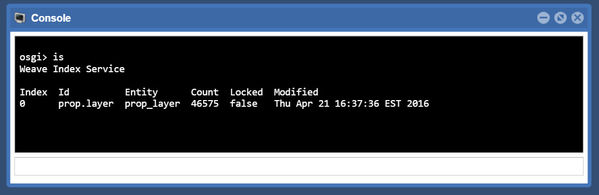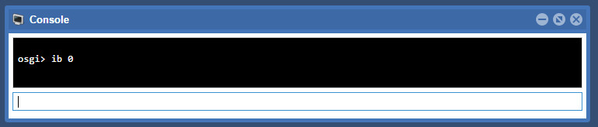How to Create a Quick Search
When you want to create a flexible search option you can create a Quick Search. A Quick Search looks across a range of layers for a match against entered criteria. The Quick Search function is independent of the Active Layer. However before it will work, a Quick Search requires an Index to be created.
Step-by-step guide
Open the
client_main.xmlfile for editing. Ensure the Quick Search text box is visible somewhere in the Weave application by searching for "indexcombo". If it's not there, add the following XML to your file:<item component="weave.indexcombo" minScale="2500" all="true"/>
- An Index is linked to an Entity so the Entity should exist in the
entity.xmlfile. If it doesn't exist, add it to theentity.xmlfile.
- The details of the Quick Search itself need to be added to the
index.xmlfile. This specifies what results you want returned. The process of setting up an Index (and thus a Quick Search) is well documented in the Weave Configuration Reference (Indexing). Please refer to it as there are many parameters that can be set on your Index, and to achieve the desired result it is necessary to understand the way the Index is created and the parameters that can be defined. - Though an Index is defined in the
index.xmlfile the Index itself is not automatically created, and is created manually or at a set time. Once you’ve defined an Index, it can be created manually using the Weave Administration Tool Console or Weave's OSGi console.
- Open the console window and type the command
isto return a list of all indexes.
- Note the Index number that is of interest (the number under the
Indexheading). Then use the commandib <space separated list of index ids>to rebuild the index of interest. The index will be built in the background so check the Weave log file for the results of the index build.
Also refer to the following sections of the Weave System Administrator Guides:
Related articles
, multiple selections available, Use left or right arrow keys to navigate selected items