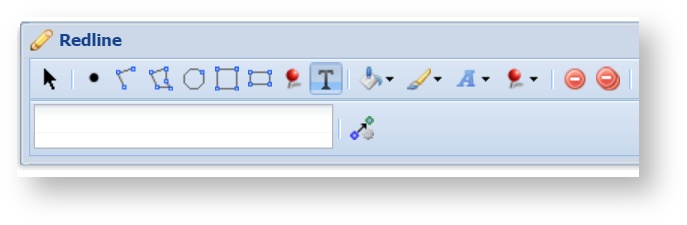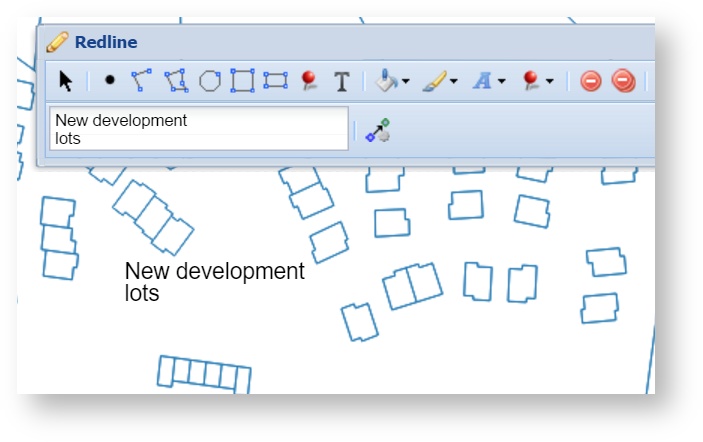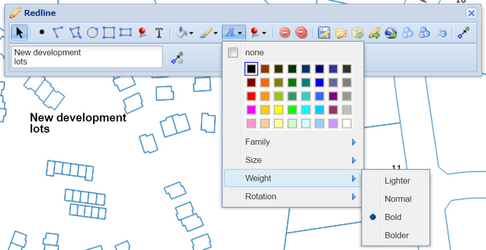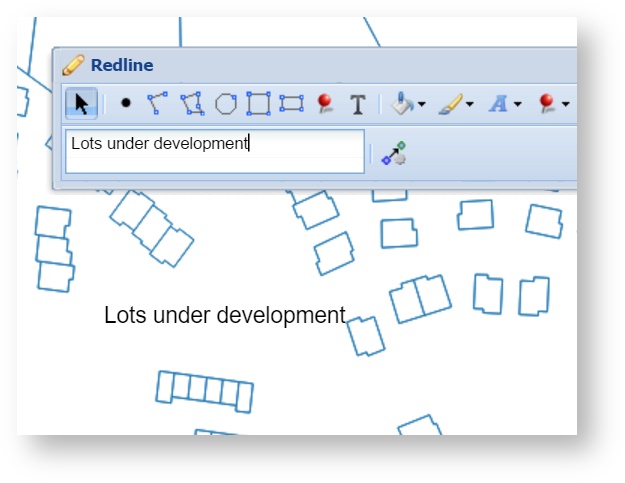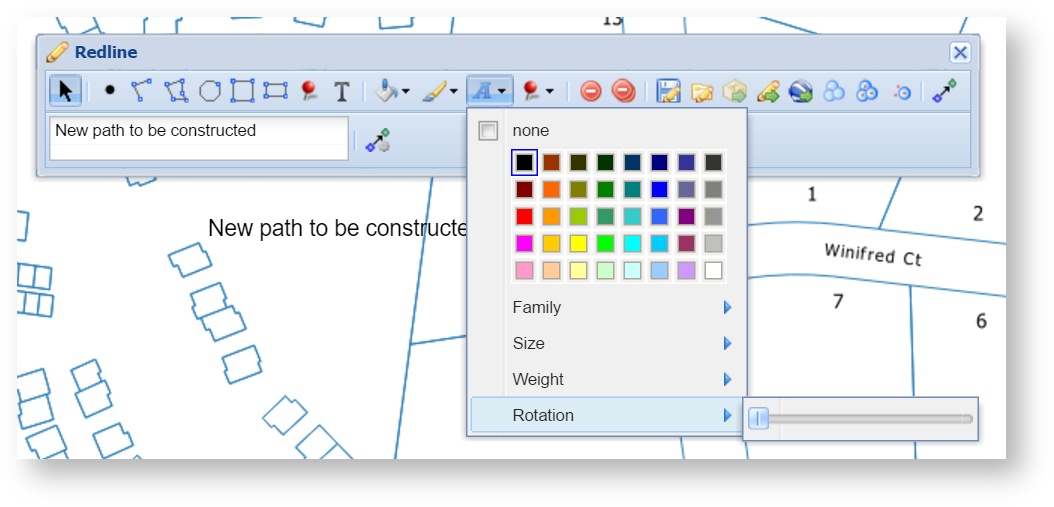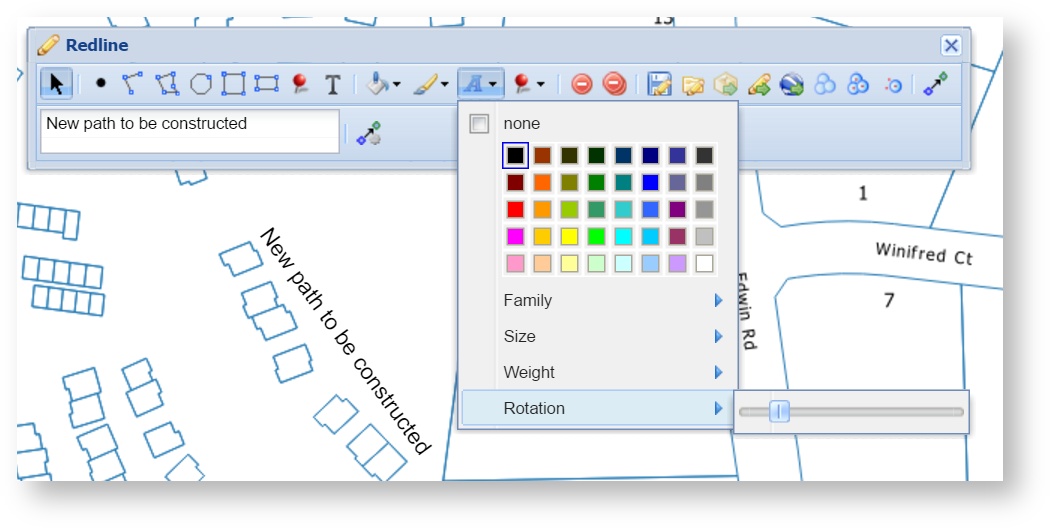Text
Description of the tool
This tool allows you to add Text to any location on the map.
This tool is available for versions of Weave from 2.5.16.
How to use the tool
Prerequisite:
None
Steps:
- Choose the Text tool from the Redline toolbar.
- Click on the location in the map where you want the Redline Text to be drawn. Then enter the required text in the text box at the bottom left of the Redline menu. The text will be added as a piece of Redline Text.
- For multi-line Text Redlines, press the enter key and type your required text on the next line in the text box.
- To change appearance of the text in the Redline (e.g. size, weight, colour), use the Modify tool to select the Text Redline, then change the settings in the Font Settings tool.
- To change the location or wording of the Redline, use the Modify tool to select the Text Redline and then modify the text in the text box, or drag the text to a new location.
- To change the rotation of the text, use the Modify tool to select the Text Redline, then change the Rotation setting in the Font Settings tool. Drag the Rotation slider to change the angle of the text. For smaller increments, use the left and right arrows on the keyboard rather than the mouse on the slider.
No rotation angle set:
Rotation angle set on slider:
, multiple selections available,