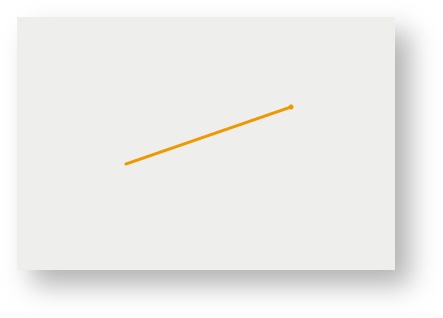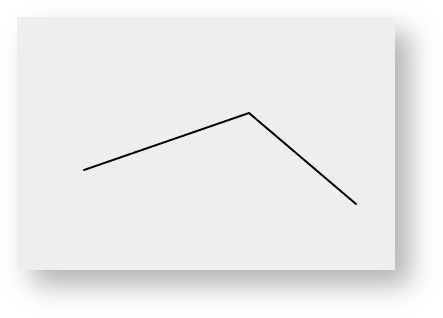/
Polyline
Polyline
Description of the tool
This tool allows you to add a Redline polyline to the map. A polyline is a line with one or more line segments (or corners/vertices).
How to use the tool
This tool uses a left mouse click to draw the line segments and then a double left mouse click to finish the drawing. The polyline will appear on the map progressively as you are drawing it.
Prerequisite:
None
Steps:
- Click on the Redline Polyline tool.
- Place the mouse cursor on the map and press the left mouse button to define the start location of the polyline.
- Move the cursor to draw the first line segment.
- Click on the map to define the location of the end point of the first line segment.
- Move the cursor to draw the second line segment.
- Click on the map to define the location of the end point of the second line segment.
- Double left mouse click to finish drawing the polyline.
- The polyline will be drawn according to the current line style settings. To set the default Redline line style refer to Line Settings.
- You can also add a label for this newly added Redline polyline by typing the required text in the text box at the bottom left of the Redline menu. This label remains part of the Redline so when the Redline polyline is moved, the label will move with it.
, multiple selections available,