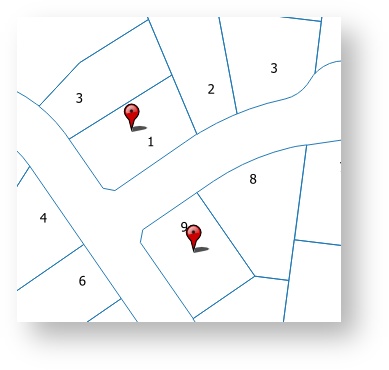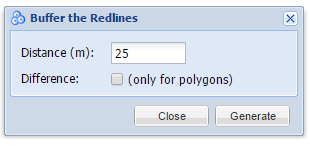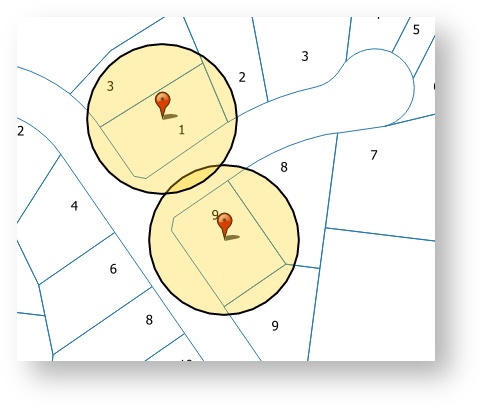Buffer All Redlines
Description of the tool
This tool allows you to create Redlines as buffers around all the Redline objects in the map.
This tool is available for versions of Weave from 2.5.16.
Prerequisite:
At least one Redline must have been added to the map.
Steps:
- Ensure you have some Redlines on your map.
- Click the Buffer All Redlines tool.
- This will open the Buffer the Redlines menu.
- Enter the buffer distance of the Redline (in metres).
- When you press the Generate button, Redline polygons will be drawn around all the Redlines on the map. The polygons will be drawn according to the current polygon style settings. To set the default Redline polygon style, set the line and fill styles as described in Line Settings & Fill Settings.
- If you want the Redline's shape to be removed from the buffered area, check the Difference option before pressing Generate. This option is only valid when buffering existing polygon objects.
TIP:
When drawing a buffer, it is often useful to make the fill partially transparent so that you can see the map underneath it (set this using the Fill Settings option).
, multiple selections available,