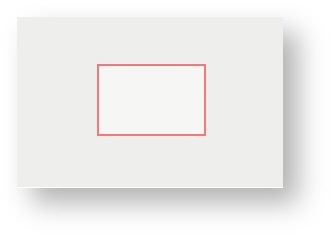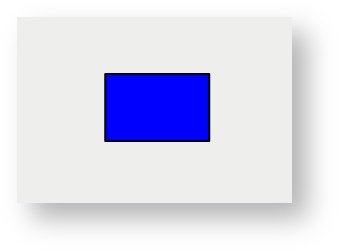Rectangle
Description of the tool
This tool allows you to add a Redline Rectangle to the map.
How to use the tool
This tool uses a left mouse click to define the centre of the rectangle, a mouse move to define the size of the rectangle and a left mouse button release to finish drawing the rectangle. The Redline rectangle will appear on the map progressively as you are drawing it.
Prerequisite:
None
Steps:
- Click on the Redline Rectangle tool.
- Place the mouse cursor on the map at the location of one corner of the rectangle and hold down the left mouse button to adjust the size and orientation of the rectangle.
- Release the left mouse button to finish drawing the rectangle.
- The rectangle will be drawn according to the current polygon style settings. To set the default Redline polygon style, set the line and fill styles as described in Line Settings & Fill Settings.
- You can also add a label for this newly added Redline rectangle by typing the required text in the text box at the bottom left of the Redline menu. This label remains part of the Redline so when the Redline rectangle is moved, the label will move with it.
, multiple selections available,