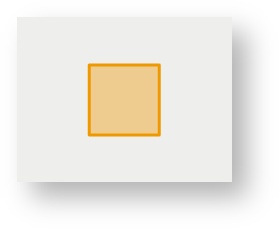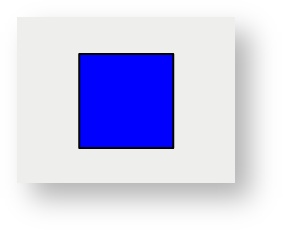Square
Description of the tool
This tool allows you to add a Redline square to the map.
How to use the tool
This tool uses a left mouse click to define the centre of the square, a mouse move to define the size of the square and a left mouse button release to finish drawing the square. The Redline square will appear on the map progressively as you are drawing it.
You can also rotate the Redline square by swiveling the mouse before you release the mouse button to finish the drawing.
Prerequisite:
None
Steps:
- Click on the Redline Square tool.
- Place the mouse cursor on the map at the location of the centre of the square and hold down the left mouse button to adjust the size of the square.
- Release the left mouse button to finish drawing the square.
The square will be drawn according to the current polygon style settings. To set the default Redline polygon style, set the line and fill styles as described in Line Settings & Fill Settings.
You can also add a label for this newly added Redline square by typing the required text in the text box at the bottom left of the Redline menu. This label remains part of the Redline so when the Redline square is moved, the label will move with it.