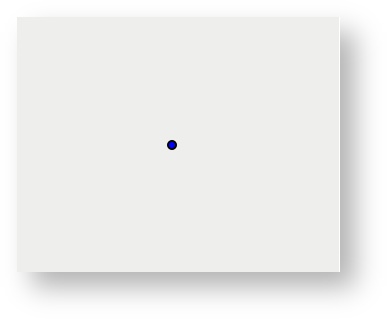/
Point
Point
Description of the tool
This tool allows you to add a Redline point to the map.
How to use the tool
Prerequisite:
None
Steps:
- Click on the Redline Point tool.
- Place the mouse cursor on the map at the location to add the Redline point.
- Click on the map to draw the Redline point on the map.
- The point will be drawn according to the current point style settings. To set the default Redline point style, set the border style for the point as described in Line Settings and the centre style for the point as described in Fill Settings.
- You can also add a label for this newly added Redline point by typing the required text in the text box at the bottom left of the Redline menu. This label remains part of the Redline so when the Redline point is moved, the label will move with it.
, multiple selections available,